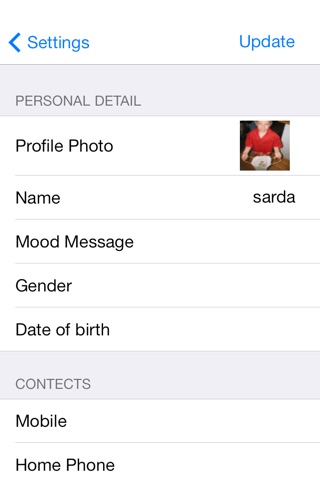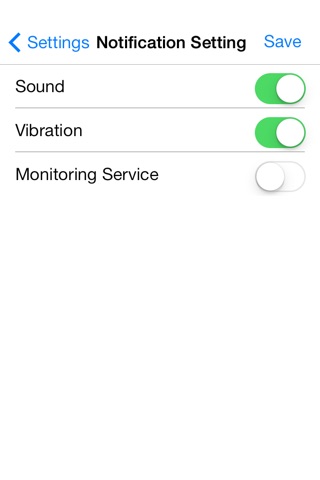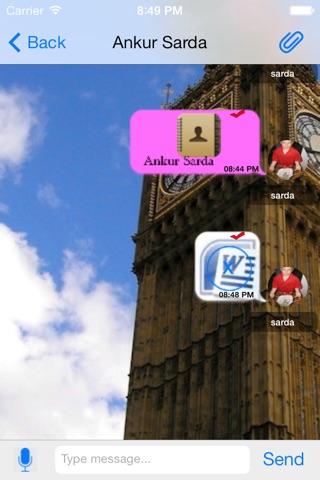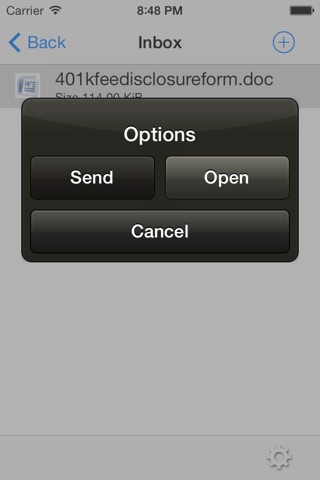
# Smart Connect App Details :-
• This screen includes recent chat users list.
• This screen shows contacts list.
• Each Contact have user profile picture, name as we taking from our local contact book (from user mobile) and mood message (status).
• This Screen includes chatting messages between the users.
• Different bubble colors are used to make UI-design looks more rich and feasible for distinguish the messages for sending & receiving.
• As we also include time stamp which showing receiving and sending time of the particular message.
• User can also change the background wallpaper of the chatting screen from taking new image from camera or use existing image from gallery.
• In this module, user can create groups (rooms) and invite users from contact list
• While long press on the group, a popup generated which shows the options i.e. add to people, delete group & cancel.
• User select multiple user and can search the user by name.
• Notification are generated while user is offline (showing user sent message).
• Profile screen here user can change the image & his/her name and can update.
• User can change background image of chatting screen.
• User can delete his/her account.
• Here in this screen user can update rest of his information belonging to him/her.
• user can edit its each detail like mood message, profile picture, date of birth, gender.
• As for contact detail he/she can enter mobile number, office number, home number, website address (URL), city, state.
• Further more, he/she can express about himself/ herself, by adding details in the about me module like hobbies, like or whatever want to deliver message.
• This screen includes user manual customization of each every thing like bubble message color, text color and can change the font style.
• All these customization for both sides of the messages as for receiving end and sending end.
• Notifying the message status of sending i.e. is in delivered status, not delivered status, message read.
• While user is offline then message status of that is in red checkmark.
• When message is delivered, message status is in gray checkmark.
• When message is read, message is in green checkmark.
• File uploading.
• File Downloading.
• File with different extension (.RTF, .odt, .doc, .docx, .png, .jpg, .jpeg) can be uploaded.